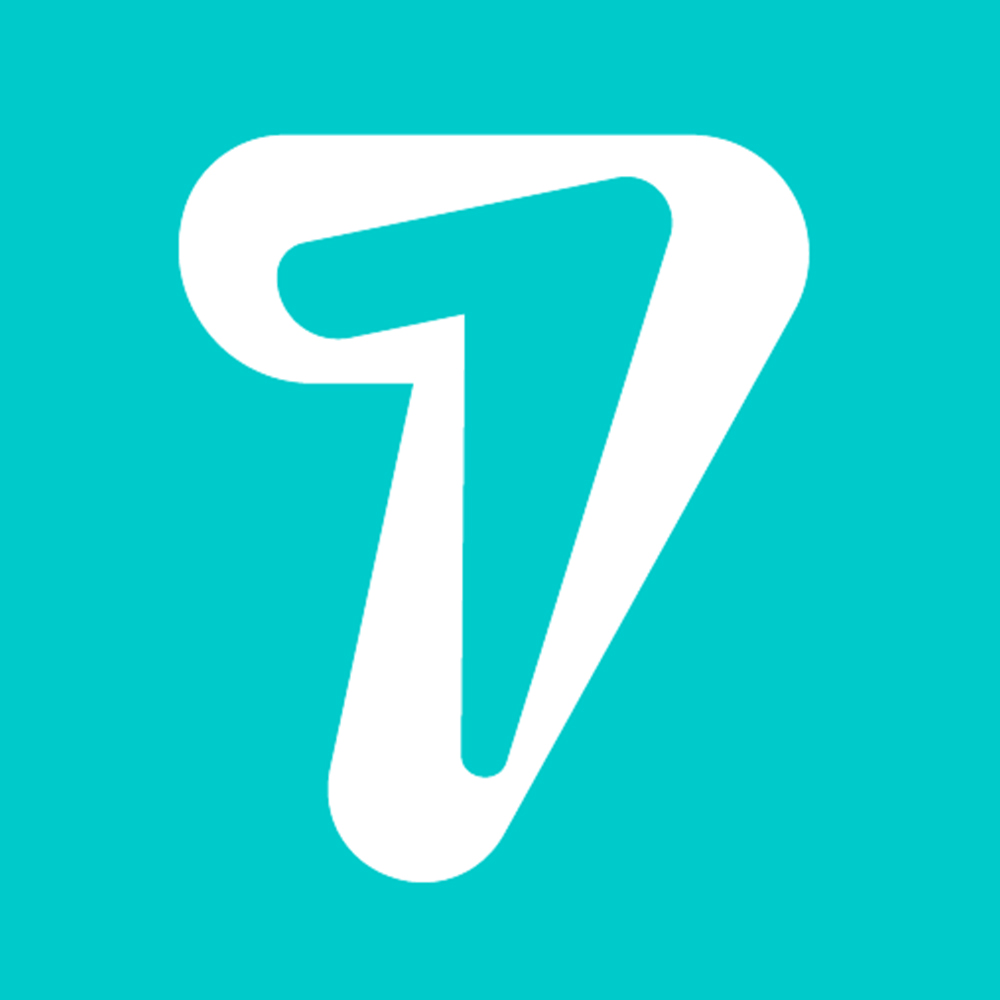How to use reactions in Telegram for Android
Telegram may have its own shortcomings, but it’s generally regarded as a more feature-rich cross-platform messaging app out there. And with the latest update to its Android app, it even beat WhatsApp by adding emoji reactions to personal and group chats. Anyone using Telegram on Android can now interact with their chats using reactions very quickly — here’s how you can use them.
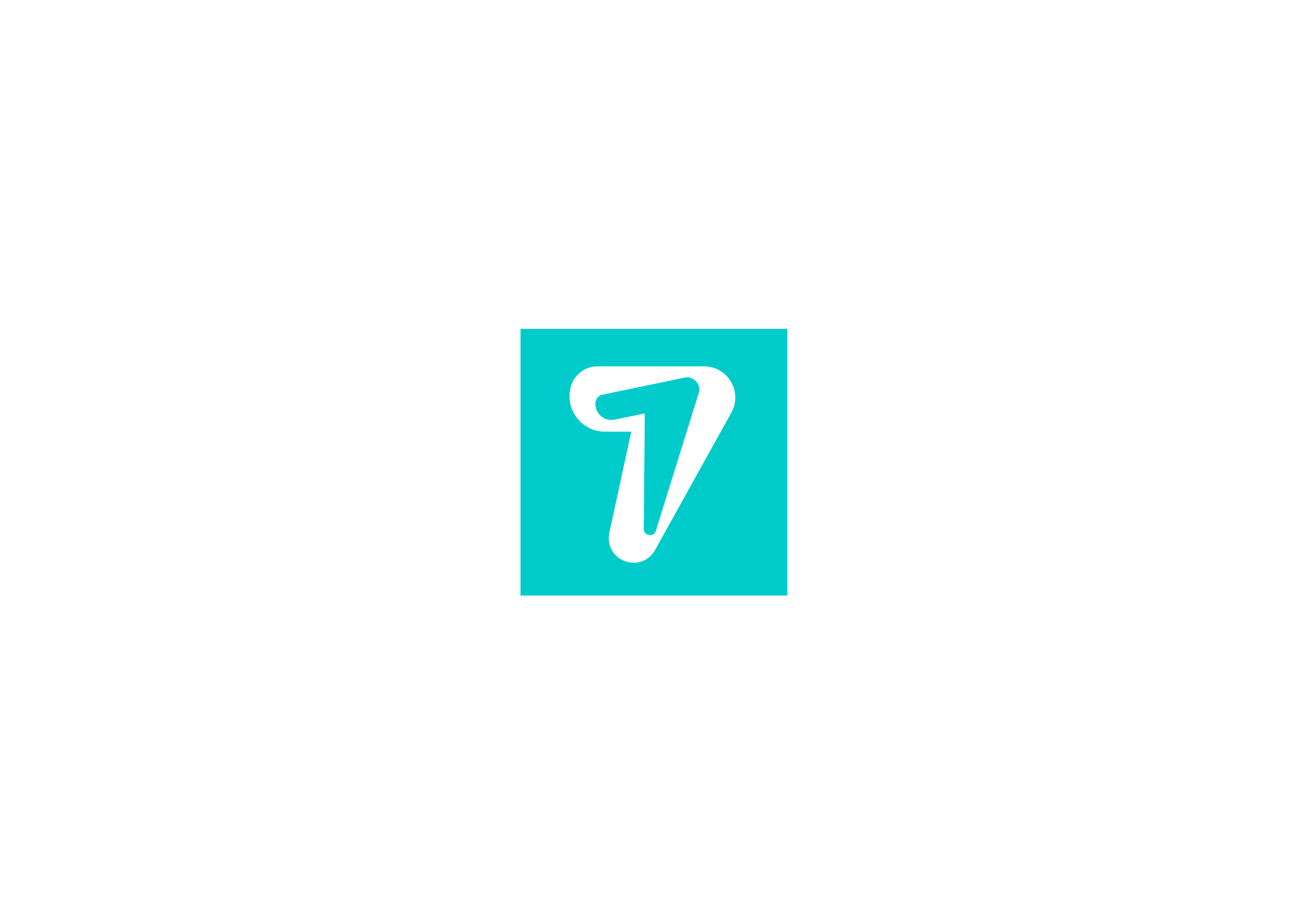
How to get the reaction feature in Telegram
Telegram actually enabled reactions for Android users back in December, but only a few could use them through the beta channel. With the latest upgrade to v8.4, the app lets everyone get a taste of these animated emoji within chats. The feature comes enabled by default for individual chats, so all you need to do is pull the latest app update from the Play Store, and you’ll be good to go.
How to react to personal Telegram messages
Once you’ve updated the app, you’ll have two ways to react to messages in a chat window. The easiest one is by double-tapping the message to add a reaction with your default emoji, which you can customize (more on that below). The double-tap gesture also lets you remove your reaction.
If you don’t want to use your default emoji, you can single tap the message instead. This action opens a pop-up window with a scrollable carousel of additional emoji at the top (as shown in the screenshots below). Select the one you want to use to add it to the message. Like many other emoji in Telegram, these reactions are also animated. So, each time you use one of these while chatting, you’ll see a fun little animation, custom-made for each emoji.
How to select your default reaction emoji in Telegram
Setting a default emoji helps you quickly react to messages with a simple double-tap — it could be something you often use. Here’s how you can pick an emoji for yourself:
Tap the hamburger menu on the home screen and go to Settings. Go to Chat Settings and scroll down to Quick Reaction. In there, you’ll find a list of emoji available for use. Select the one you want.
Though the list isn’t very exhaustive, you’ll find a handful of basic emoji perfect for reactions. If you aren’t happy with the options available here, you’ll have to use the second method mentioned above, which offers a couple of extra emoji. Hopefully, Telegram will expand the list with more options to set as default down the line.
What about reactions in Telegram groups?
By default, reactions in Telegram groups are disabled. It’s up to the group admin to enable the functionality and even pick individual reactions they want to allow.
Admins can find the setting by tapping on the group name at the top of the chat window. Next, tap on the edit icon and go to Reactions. Flick on the toggle against Enable Reactions and then enable or disable the reaction emoji from the list provided on the same page.
With emoji reactions, Telegram has followed in the footsteps of iMessage, Google Messages, and Signal, all of which have supported the feature for a while. These quick emoji responses add a new way to interact with your chats, saving you the effort of replying to individual messages with text. Given how uncomplicated it is to use and manage reaction emoji on Telegram, you’ll likely see a lot of these in your chats from now on.
HiSeven, A social media marketing platform, helps you to find customers or users, based on popular social media like WhatsApp, Facebook, LINE, Telegram, Zalo, etc.