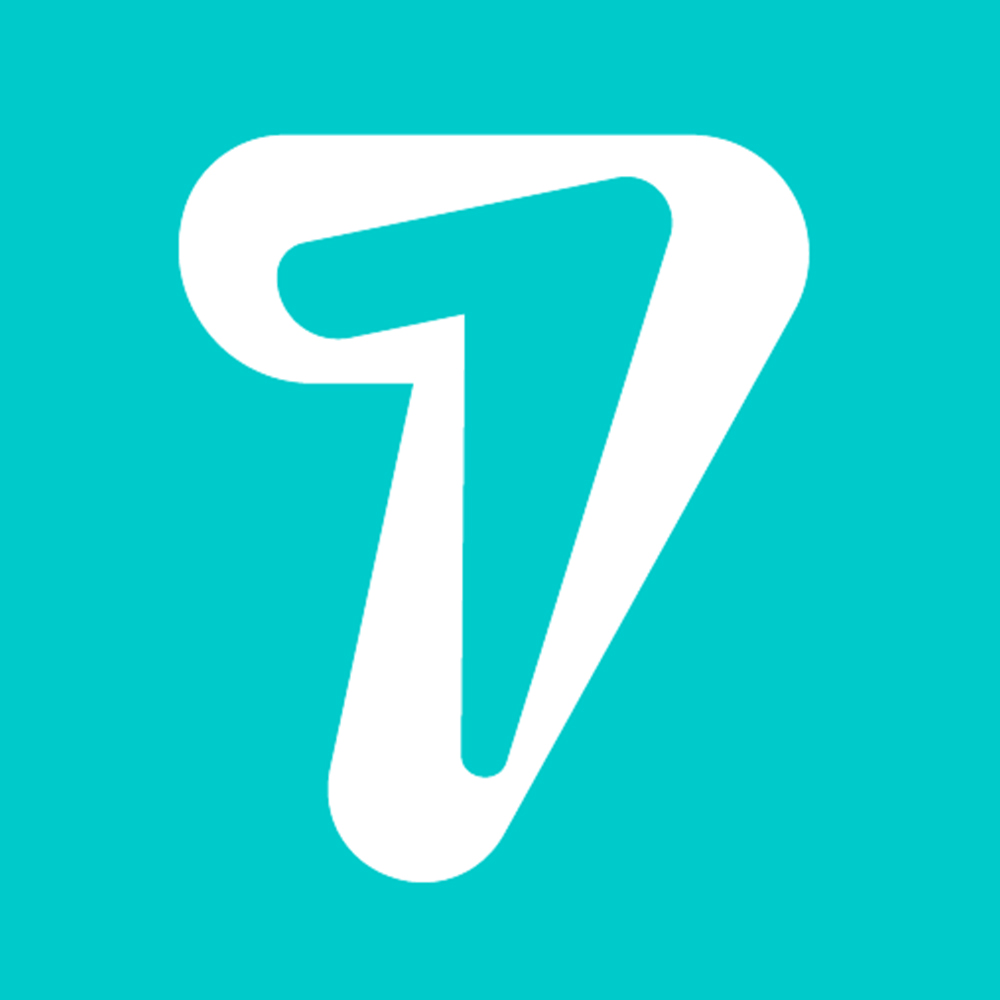How to use Telegram in a browser?
Telegram is one of the most popular instant messengers used today, probably only surpassed by WhatsApp and Facebook Messenger. While Telegram may not have as many users as WhatsApp, it matches all features offered by the latter and even offers unique ones of its own. Like WhatsApp, you can also use Telegram messenger on your browser. In this article, we walk you through the complete process of using Telegram in a web browser.
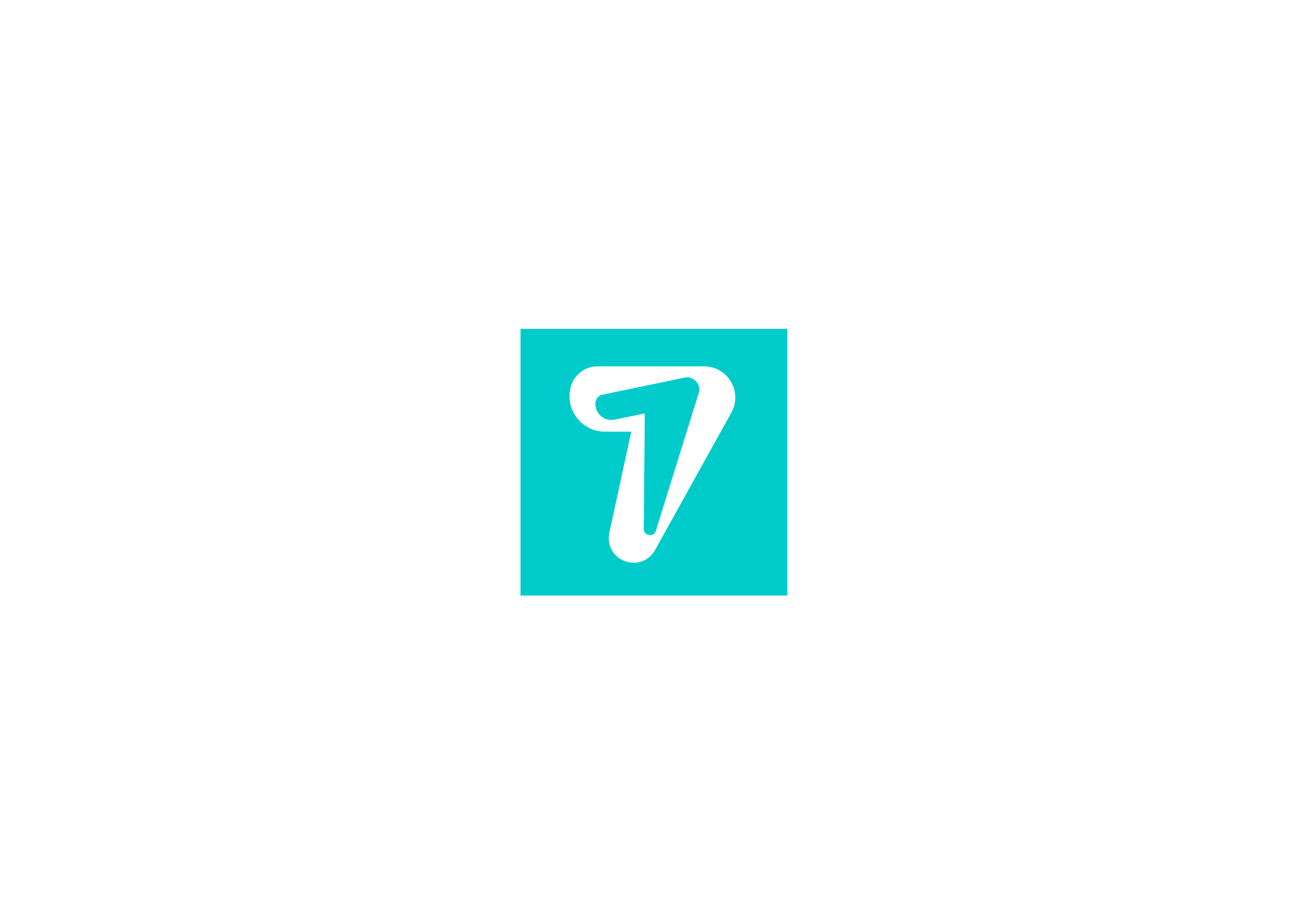
Log in to Telegram Web using your phone number
Step 1: Go to web.telegram.org
Step 2: Select ‘Log in by phone number’.
Step 3: Select your country and enter your phone number.
Step 4: After you’ve entered your phone number, click ‘Next’.
Step 5: Telegram web will send a code to your registered mobile number. Enter this code in the following window.
Step 6: If you’ve turned on the two-step verification, you will need to enter your password as well.
Step 7: Once you’ve entered your password, Telegram messenger will open up on your web browser.
Log in to Telegram Web using the QR code
Step 1: Go to Settings on the Telegram app on your phone.
Step 2: Select Devices.
Step 3: Select ‘Link Desktop Device’.
Step 4: Scan the QR code on web.telegram.org.
Step 5: If two-step verification is turned on for your account, enter your password on the telegram website.
Step 6: Once you’ve entered your password, Telegram messenger will open up on your web browser.
Following these simple steps, you’ll be able to use Telegram in a web browser. Telegram Web offers all the functionalities found in the app and is very convenient to use if you’re working on your desktop and cant attend to your phone. Some web browsers like Opera come with integrated Telegram web messenger, along with WhatsApp Web and Facebook messenger as well.
HiSeven, A social media marketing platform, helps you to find customers or users, based on popular social media like WhatsApp, Facebook, LINE, Telegram, Zalo, etc.