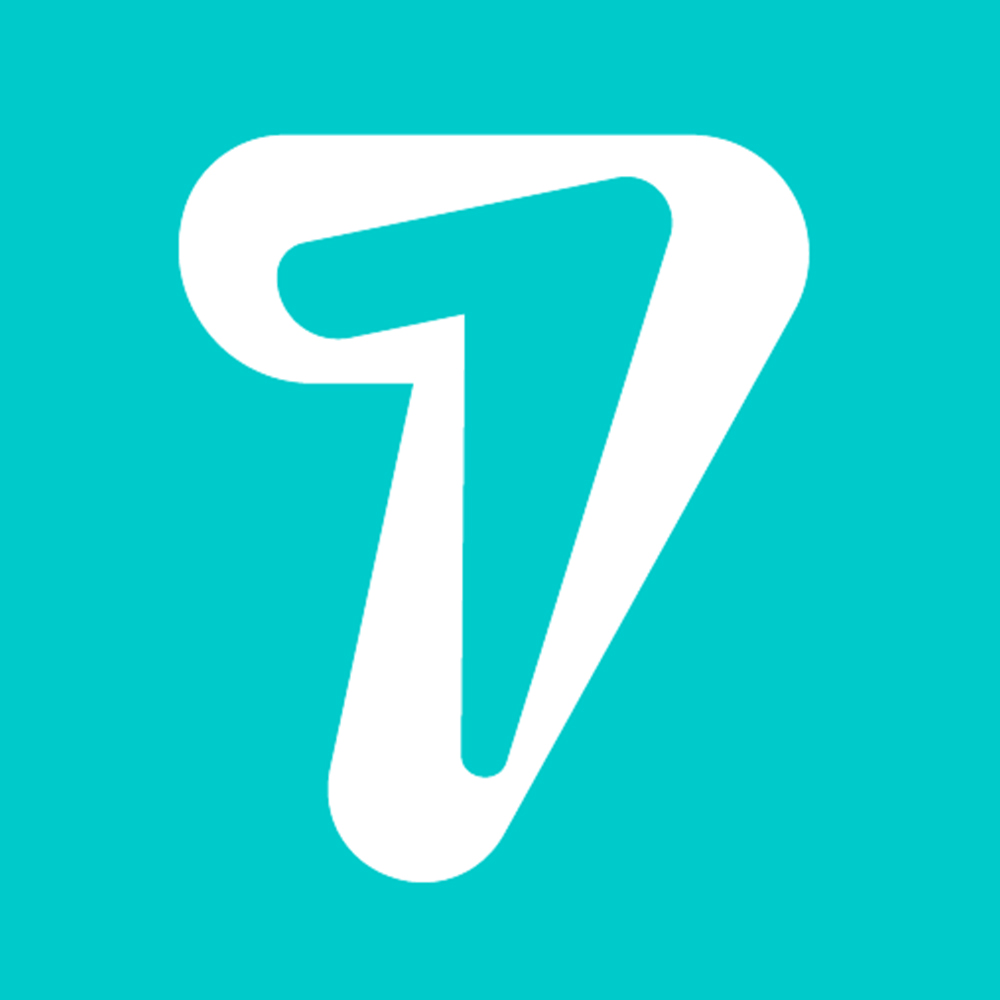How to Change Facebook Profile Name on Web, Android and iOS
Changing your profile name on Facebook isn’t that hard if you know what’s allowed and what’s not. You need to follow some naming standards, some caveats in the process, and some FAQs that you should follow. Fasten your seat belts will be the ultimate guide to changing your Facebook profile name and everything else you need to know.
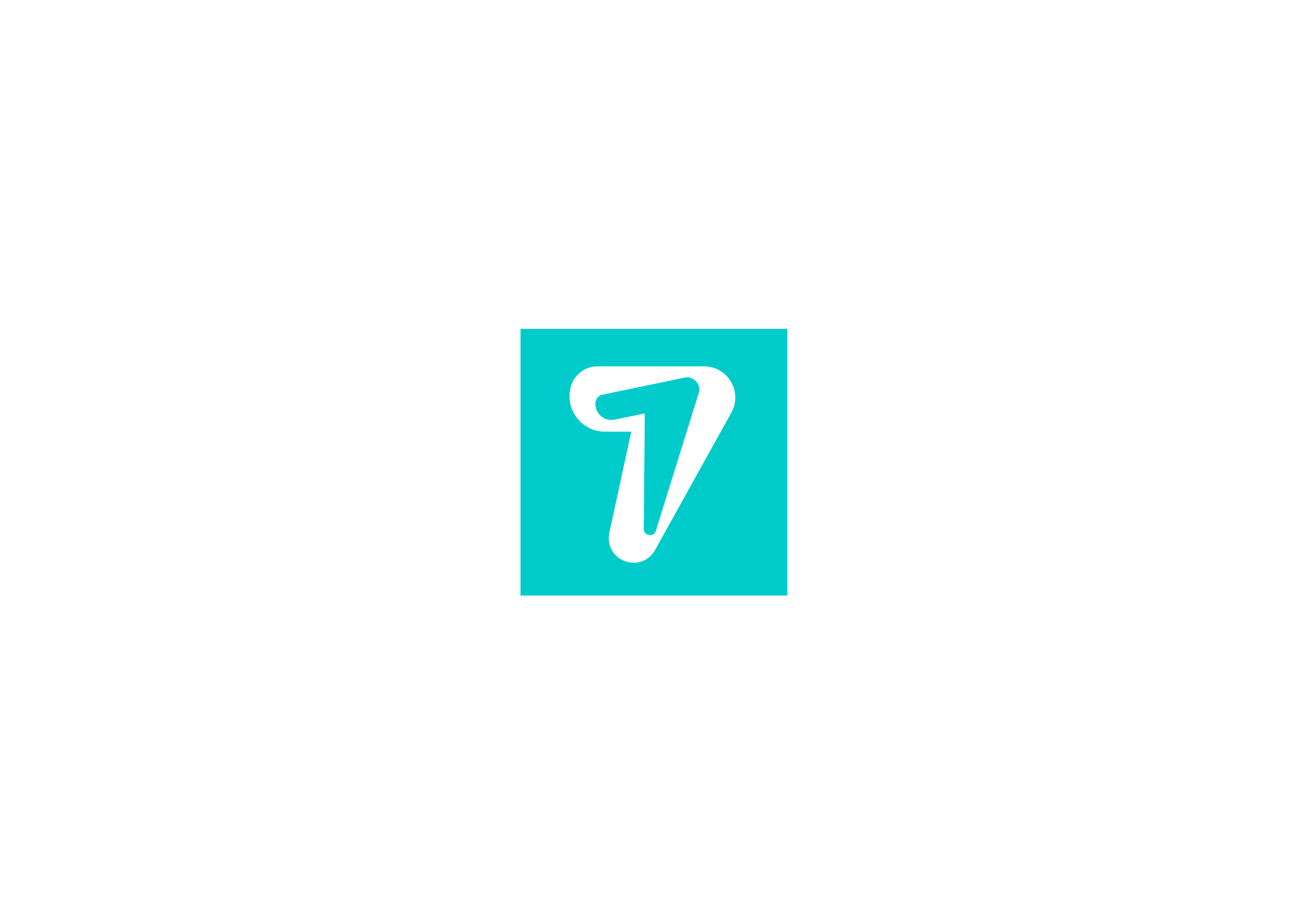
Facebook Profile Name Standards and Guidelines
Some names you can’t keep, and some characters and symbols you can’t add to your name. Here are the Facebook naming guidelines :
Your name should be in a language. There cannot be characters from different languages.
Your name cannot have any personal, professional or religious titles such as Dr.
Your name cannot contain symbols, numbers, unusual capitalization, repeated characters or punctuation.
Your name should be a first name, not random words or phrases
Your name must not contain abusive, offensive or suggestive words
Facebook states that the name on your profile should be the name listed on your ID, such as a driver’s license. Facebook has a list of IDs it accepts as valid proof of who you say you are. If you feel you need help, go through it once. Any ID issued by your country’s government should be fine, though.
Your Facebook profile name can be a nickname or a shorter version of your real name like Mike instead of Michael.
Facebook profiles are for individuals. Facebook has pages for businesses and even athletes and celebrities. The profile name should be your name.
Finally, don’t try to impersonate someone else. Be yourself or your account may be restricted or worse, banned.
How to Change Your Facebook Profile Name in a Web Browser
Here are the steps to change your Facebook account’s profile name in a web browser on your computer.
1. If you are not already logged in, open your Facebook account and log in. Click the menu icon and select Settings & Privacy > Settings .
2. Under General Settings in the left sidebar, click Edit next to the current name you should see there.
3. You can now change or update your first and last name, and also add an optional middle name. Do you have a popular nickname? Click Add other names below to add a nickname.
4. Click Review Change when you are done. You can choose from two different styles. First name first or last name first.
5. Once done, click Save Changes and enter your password to verify.
How to Change Facebook Profile Name in Android
Let’s see how to update Facebook name on an Android phone, then we’ll explore iOS.
1. Open the Facebook app and under the menu, go to Settings & privacy > Settings > Personal and account information .
2. Tap your name and enter the new name you want to know. You can also choose an optional middle name and choose another name at the end. When done, click Review Change .
3. In the next screen, check that everything is correct, then enter password to verify that only you are trying to update the Facebook profile name, then click Save .
How to Change Facebook Profile Name in iOS
Finally, we come to iOS. Let’s see what the process looks like for iPhone and iPad.
1. Tap the menu icon in the bottom bar and select Settings under Settings and Privacy. Select Personal and Account Information in the next screen.
2. Tap your name This should be visible at the top, then edit your first and last name. If you have a middle name, you can also add/edit your middle name. At the bottom, there is an option to add Other names that we discussed above. When done, click Review Change .
3. In the next screen, preview and check if the name is correct, then enter your password to confirm. Then, click Save changes .
HiSeven, A social media marketing platform, helps you to find customers or users, based on popular social media like WhatsApp, Facebook, LINE, Telegram, Zalo, etc.