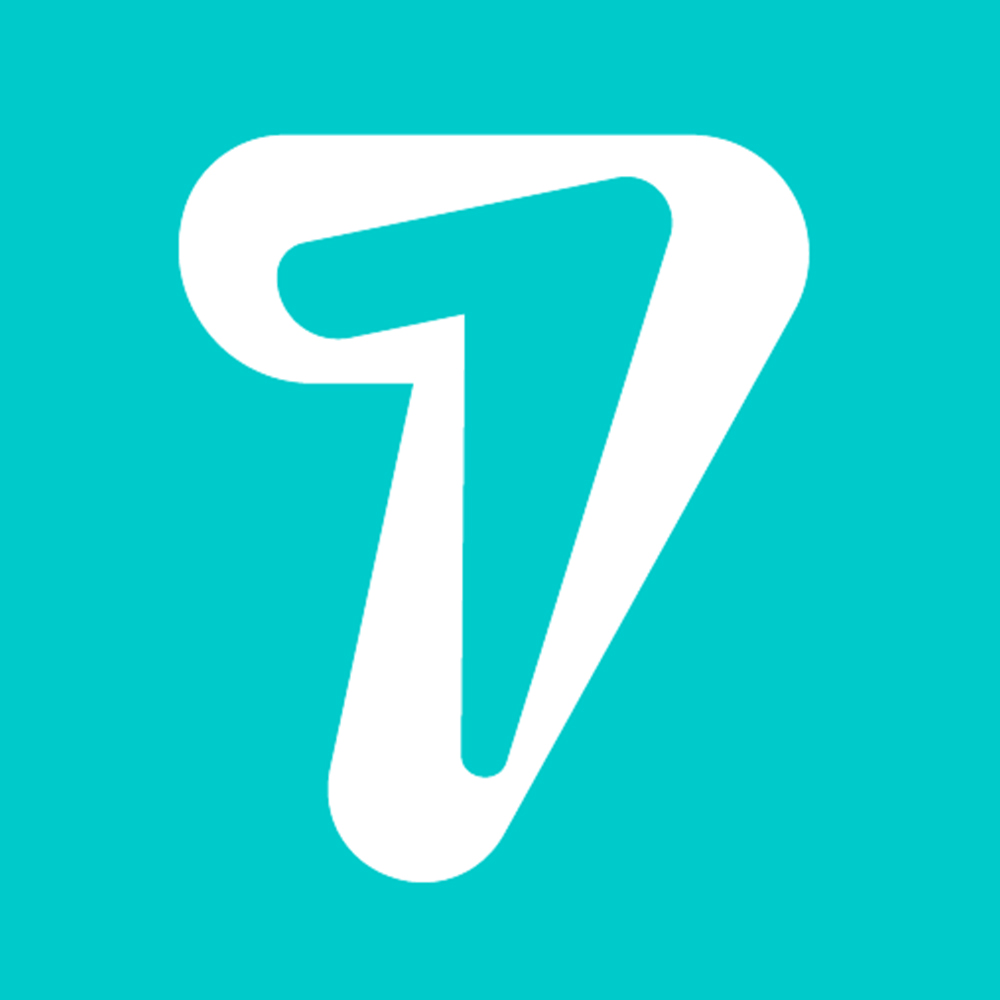How to hide WhatsApp message in notification bar
Knowing how to hide WhatsApp message in the notification bar is an important option to hide the conversations of the popular messenger from prying eyes and protect your data while you are not keeping an eye on your device.
The WhatsApp notification bar appears to the user in two ways: at the top of the screen, when a new message arrives, or, with the screen locked. Fortunately, the user can disable WhatsApp notifications, to obtain complete secrecy of their account.
WhatsApp has several privacy functions, such as being invisible , hiding the last seen and, for complete discretion, removing the online status from the profile . Follow these tips to keep your profile hidden and without further ado, further protect your account with the steps below.
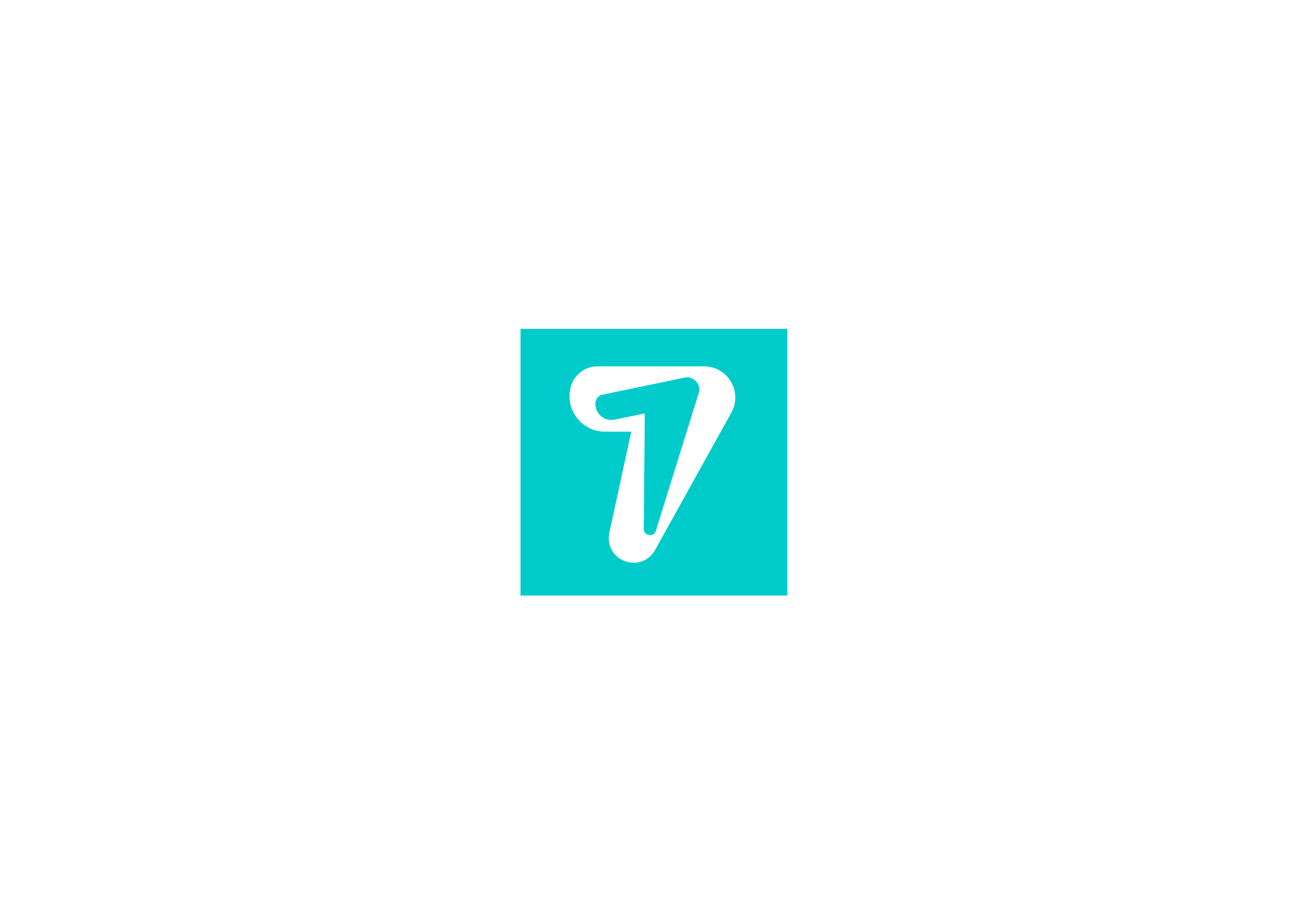
Hide WhatsApp message in notification bar
The messages in the notification bar come as a WhatsApp pop-up and disabling it is useful not only for privacy, but it prevents the messenger from overlapping with others and disturbing the user’s usability. Check below how to disable pop-ups.
1. Open WhatsApp and tap the “Settings” icon;
2. Go to “Notifications; and in the “Messages” section turn off both notifications;
3. Swipe to the “Groups” section and turn off both notifications.
By deactivating these functions, the user allows the cell phone to hide the content and, in order to show notifications again, it is enough to go to this part of the settings and reactivate them. If you want to hide messages from unwanted contacts, why not hide them completely ? Just scroll through the text on the side.
Hide WhatsApp message on lock screen
What appears on the cell phone’s lock screen needs to be deactivated in a different way, this is because it is a permission granted to the application by the smartphone. Check below how to disable for Android and iOS.
android
1. Access your cell phone settings and access the application area;
2. Tap “Manage apps” and find WhatsApp;
3. Tap “App Permissions” or “Other Permissions” depending on your device;
4. Disable the “Show on Lock Screen” option.
iPhone
1. Go to “Settings” on your iPhone and tap on the “Notifications” option;
2. Find and tap “WhatsApp”;
3. Disable all permissions, or select which one you wish to disable below.
This is the way to hide notifications on your lock screen.
HiSeven, A social media marketing platform, helps you to find customers or users, based on popular social media like WhatsApp, Facebook, LINE, Telegram, Zalo, etc.