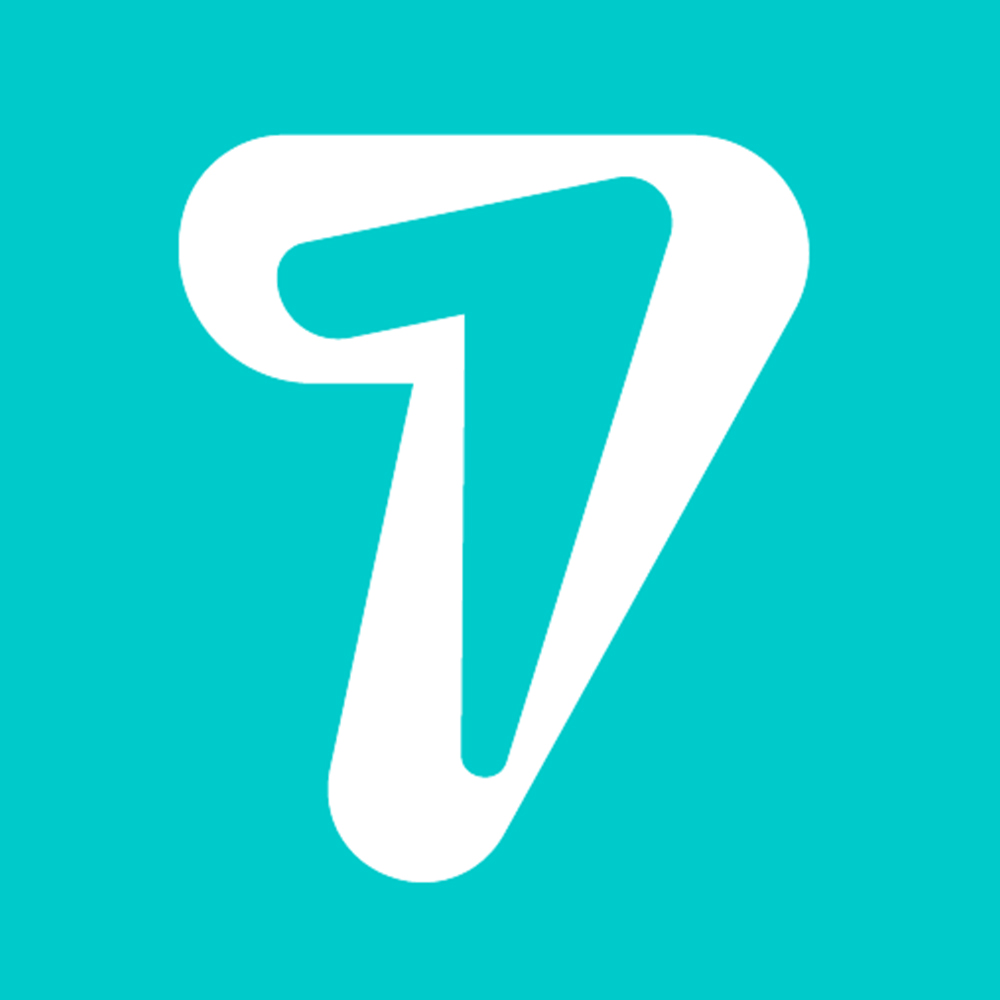How to Hide Your Facebook Friends List from Others
Despite your Facebook allowing access to your entire list of friends by default, you can easily hide your Facebook Friends list from. This is great for helping people find mutual acquaintances, especially if they’ve just signed up to Facebook. However, you may prefer to keep your Friends list private.
This tutorial shows you how to be sneakier about your online friendships. You’ll learn how to hide your Facebook Friends list from your online buddies, including how to hide your Friends list from specific users. You’ll also learn how to make your entire Friends list private, which is perfect if you’re worried about online privacy.
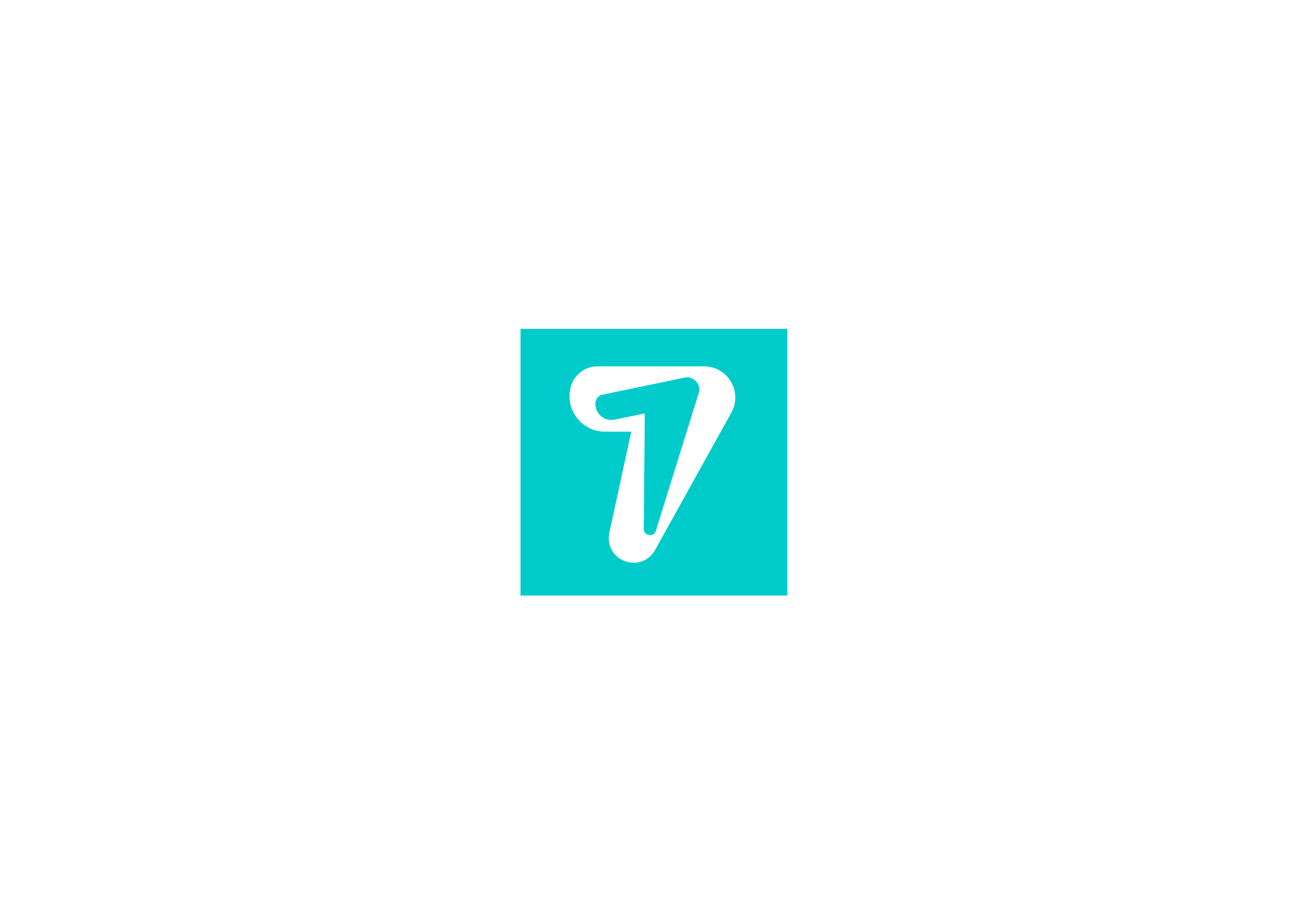
How to Hide Your Facebook Friends List on PC
You can change your Facebook privacy settings for your friends list via the desktop or mobile app. Follow the instructions below if using Facebook in your browser on a computer.
1. Head over to Facebook and log in to your account.
2. In the upper-right corner, click on your profile picture.
3. Select “Settings & Privacy -> Settings” from the menu that pops up.
4. Select “Privacy” from the menu on the left.
5. Scroll down until you find the following section: “How people find and contact you -> Who can see your friends list.” Click the “Edit” link to the right.
6. Use the “Who can see your friends list?” drop-down to specify who has access to this information.
If you don’t want to go through Settings, there’s an alternative path via your Facebook profile that allows you how to hide your Friends list.
1. Go to your Facebook profile.
2. Find your Friends list on the right, and click on “See all friends.”
3. In the top right next to the “Find Friends” button, cllick on the three horizontal dots.
4. Select “Edit Privacy” from there.
5. A pop-up window will appear showing you your current privacy settings. Hit the button next to “Friends List.”
6. This will bring up the list of options detailed above. Select the desired option.
How to Hide Your Facebook Friends List on Mobile
If you have Facebook installed on your phone, then you may prefer to modify these privacy settings via the iOS or Android mobile application.
Note that the following instructions are based on Facebook for Android, so the steps may differ slightly on iOS. Unlike on PC, you can only fiddle with these options via Settings and not directly from your profile.
1. Launch the Facebook mobile app on your mobile.
2. Tap the three-line icon in the upper-right corner.
3. Scroll to “Settings & Privacy” and give it a tap.
4. Select “Settings.”
5. Swipe down until you find the “Audience and visibility” section, then hit “How people find and contact you.”
6. Choose “Who can see your friends list?” to reveal the options detailed above and select your desired option.
How to Verify that Your Friends List Is Hidden
If you want to ensure the settings changes went into effect, follow the steps below.
1. On PC, go back to “Settings” as shown above.
2. Select “Profile and tagging” from the side menu.
3. On the right, scroll down until you see the “Check what your profile looks like to others” option at the bottom. Click the “View as” button to see what the public can see.
4. If you did everything right, your Friends list should not be visible on the left.
5. If you’re on mobile, go to “Settings” again and press on “Profile and Tagging” in the “Audience and visibility” section.
6. Tap on “Review what other people see on your profile” toward the bottom to check what visitors on your profile will be able to see. Your Friends list should be missing from your profile.
HiSeven, A social media marketing platform, helps you to find customers or users, based on popular social media like WhatsApp, Facebook, LINE, Telegram, Zalo, etc.