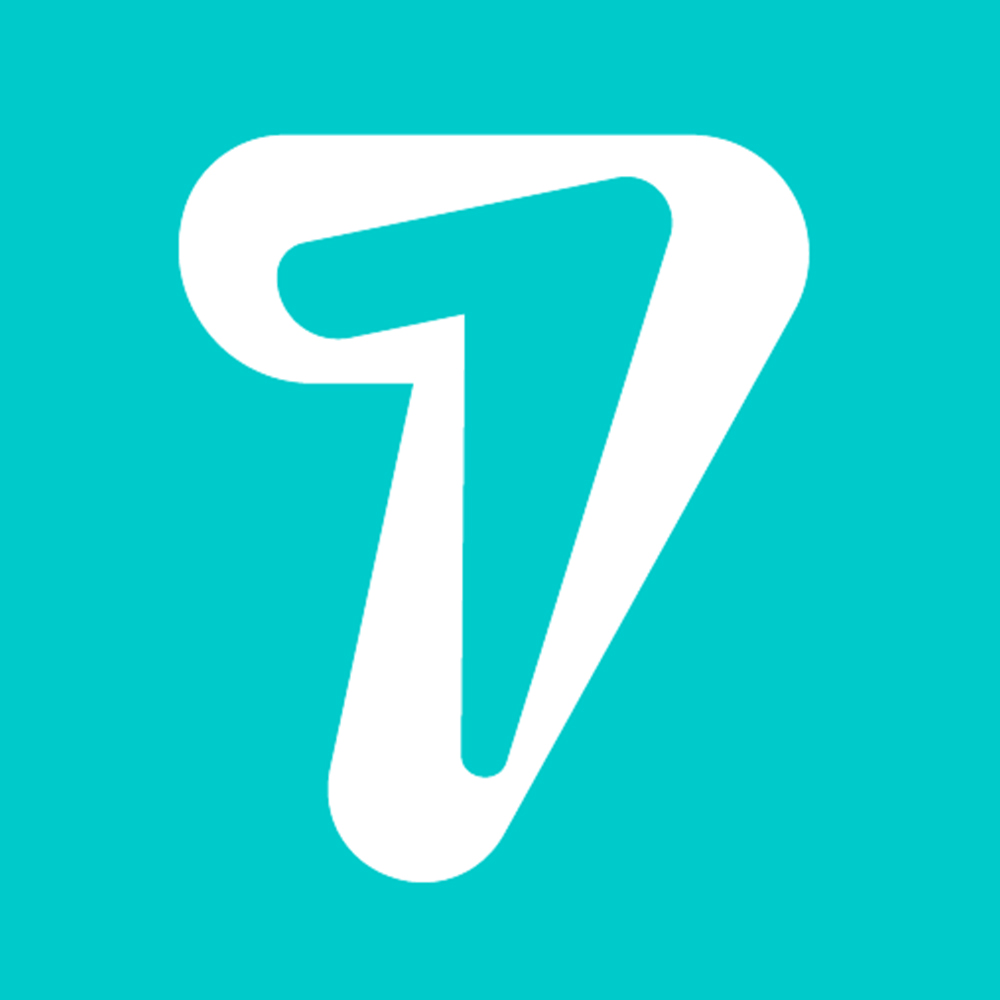How To Do WhatsApp Mute And What Happens When You Do
Do you ever get tired of receiving notifications from someone? Or maybe you want to quiet down an overactive group chat? WhatsApp notifications can be distracting – you want to stop them but you don’t want to block the person or leave the group chat.
The fix for that is to mute notifications. If you’re not familiar with this, read on to learn how to mute an individual or group chat and what happens when you do.
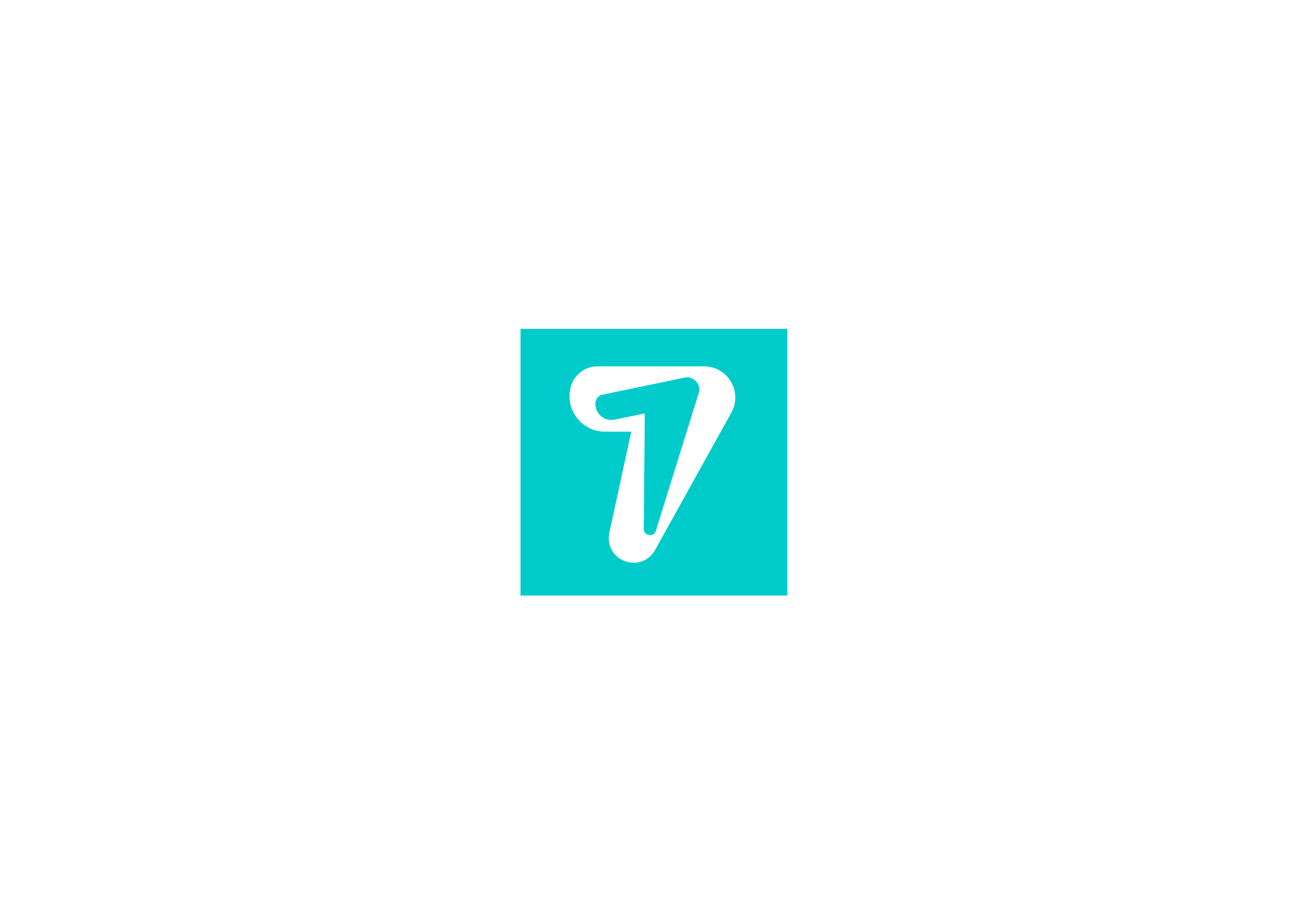
How To Mute And Unmute On WhatsApp
When you mute someone on WhatsApp, you essentially mute notifications from them. This can be for either an individual or group chat. The process is fairly simple and will block notifications from the muted chats.
On WhatsApp, you’re able to mute notifications from an individual or a group chat, and even mute status updates.
Mute An Individual Or Group Chat
Muting a group chat is the same as muting a single chat. The process is pretty quick too, here’s how to do it:
1. Open WhatsApp and long-press the individual or group chat that you want to mute.
2. Afterward, you’ll see a few icons at the top of your screen. Tap the crossed-out speaker icon, which is the mute button, to mute notifications of the selected chat.
3. After tapping the icon, you’ll be able to choose from three timeframes for muting the chat. You can either choose to mute notifications for 8 Hours, 1 Week, or Always. If you want, you can also opt to show notifications. Once you’ve selected how long you want to mute the chat, tap OK.
4. There you go, you’ve muted a WhatsApp conversation. You’ll see the crossed-out speaker icon next to the chat to show that it is muted.
Unmute An Individual Or Group Chat
As you’ve seen, muting notifications from an individual or group chat on WhatsApp is easy. It’s also easy to unmute notifications from them too.
Here’s how to unmute notifications for chats on WhatsApp:
1. Open WhatsApp and long-press the muted chat that you want to unmute.
2. At the top of the screen, you will see a speaker icon. Tap it to unmute notifications for the selected chat. Now you’ll receive notifications for this chat as you did before.
Mute WhatsApp Status Updates
Unlike WhatsApp conversations, you don’t get notifications for status updates. However, they still show up when you’re going through your status list.
If you want, you can mute a status update on WhatsApp so it isn’t displayed with the other statuses.
Here’s how to do it:
1. Go to the status section of WhatsApp and long press on the contact with status updates that you don’t want to see.
2. Next, you’ll see a pop-up window asking you to mute said person’s statuses. Tap the mute option to do so.
3. Now that the person’s status updates are muted, you won’t see them along with other stories. Instead, they’ll be at the bottom under the Muted Updates section, where you can still view them if you want.
Unmute WhatsApp Status Updates
Muting WhatsApp statuses is pretty easy. Undoing it is even easier. Here’s how to unmute a WhatsApp story:
1. Open WhatsApp, go to the Status section, and scroll to the bottom until you see Muted Updates section. From here, long-press the status updates that you want to unmute.
2. Next, you’ll see a pop-up window asking to unmute this person’s stories. Tap the Unmute option to unmute them and return the statuses to the recent updates section.
What Happens When You Mute Someone On WhatsApp?
Muting A WhatsApp Conversation Is Different Than Muting WhatsApp Stories
As you saw in the two previous sections, there are different ways to mute a WhatsApp conversation and a WhatsApp story. You can mute someone’s WhatsApp stories without muting their conversation and vice versa.
They Won’t Know You’ve Muted Them
Muting on WhatsApp is a very discreet feature. When you mute notifications from someone on WhatsApp, they don’t know they’ve been muted. This is because, unlike blocking, muting a person on WhatsApp only stops their notifications from popping up on your phone.
They can still see your information such as status updates, profile pictures, and other information. Muted WhatsApp contacts can also still send messages to you and you can still send messages to them.
Muting Someone Won’t Stop Their Calls
As mentioned before, muting a WhatsApp conversation is different than blocking that contact. While you won’t get notifications when that person sends you messages, your phone will still ring when they call you as calls are permissible and not muted.
HiSeven, A social media marketing platform, helps you to find customers or users, based on popular social media like WhatsApp, Facebook, LINE, Telegram, Zalo, etc.