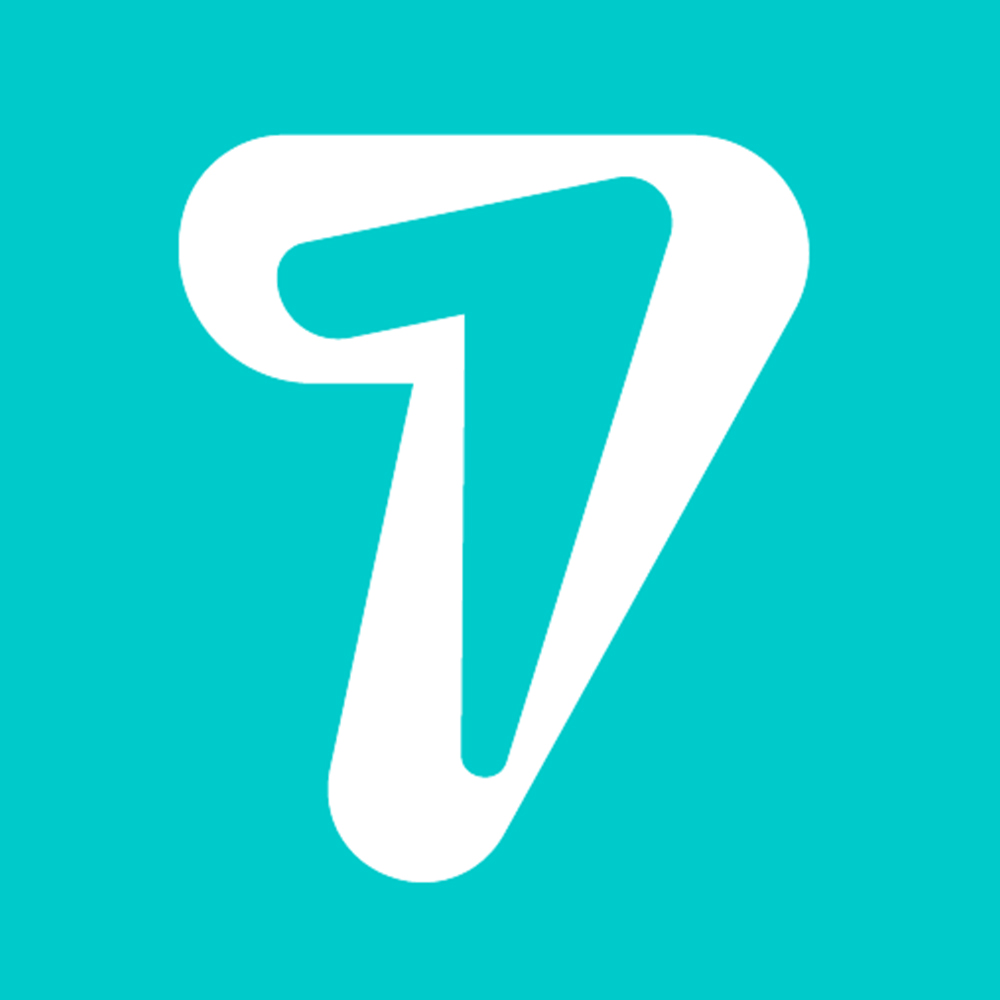How to Use Multiple Whatsapp Accounts on Desktop?
With over 5 billion downloads on the Google Play Store, WhatsApp is one of the most popular messaging apps. Many people use the Meta-owned app as their primary method of online communication because it is feature-rich and easy to use. Most of us know that only one WhatsApp account can be used on mobile devices unless you open a second account with WhatsApp Business. Meanwhile, there are workarounds to run multiple WhatsApp accounts on smartphones, one of which is to use clone apps.
With the advent of WhatsApp linking, users can now link their WhatsApp accounts to their PCs, which is very useful for most people. However, the web app only allows you to use one account on a desktop, which is not ideal for those who have multiple WhatsApp accounts. Fortunately, as with smartphones, there are some workarounds for using multiple Whatsapp accounts on desktop, which we will discuss in this article.
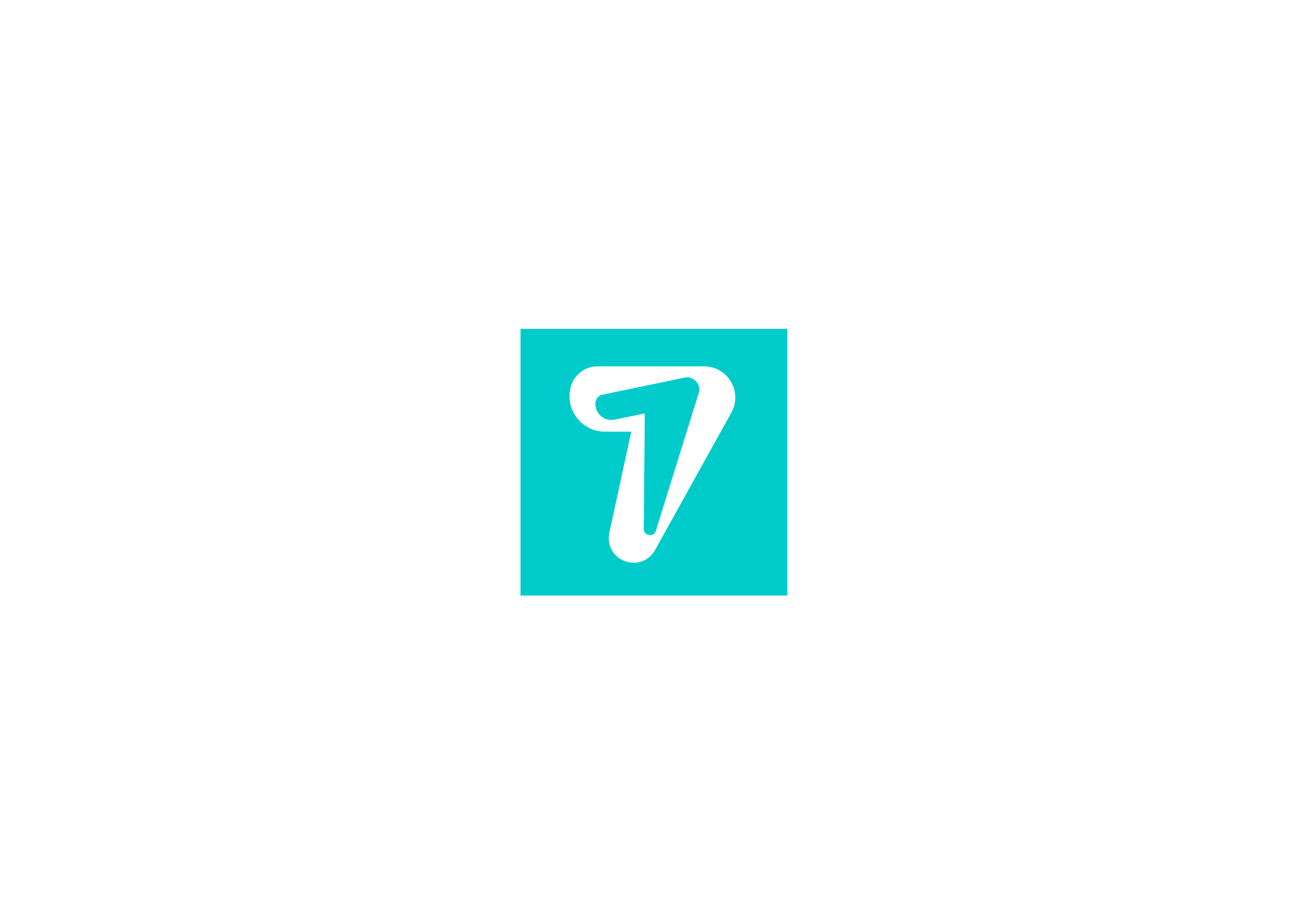
How to Use Multiple Whatsapp Accounts on Desktop?
Method 1: Use Multiple WhatsApp Accounts on the same browser
If you want to open multiple WhatsApp accounts on your PC with the same browser, you can use one of the following methods.
Create a new browser profile
Browsers like Chrome, Firefox, Edge, and many others have a feature that allows you to create multiple profiles. This creates a separate location for each activity you perform within the browser and avoids confusion. Therefore, it is possible to connect several WhatsApp accounts to the browser since each profile you create works more or less like a new browser without any associated data.
For a given browser profile, the WhatsApp account you connect to is saved, and you have to log out of that account to use another WhatsApp account, which might not be practical for someone who uses multiple WhatsApp accounts. Fortunately, by using different browser profiles, you can connect your other WhatsApp accounts to the browser and thus use multiple WhatsApp accounts on the desktop. Here is how to create a new profile in browsers:
For Chrome:
1. Click the profile icon (usually your picture if you set one for the Google account associated with your default profile) in the top-right corner of the Chrome homepage.
2. Navigate to the Add menu and select it.
3. Another Chrome window will open where you should click Continue without an account.
4. Create a name for the profile and choose whether you want to create a desktop shortcut for it.
5. Now, tap Done.
6. You can now use the previous steps to connect your other WhatsApp account(s) with the new Chrome profile(s).
For Firefox:
1. In Firefox, type about:profiles and press Enter.
2. Click on Create a New Profile.
3. Follow the on-screen instructions, name the profile, and tap Finish.
4. To switch to the created profile, navigate to it on the About Profiles page and select Launch profile in new browser.
For Edge:
1. Click the profile icon at the top-right corner of the Edge homepage and select Add profile.
2. Select Add and tap Start without your data in the resulting window.
3. Now, hit Confirm and start using profile.
Method 2: Use another browser
Another way to open multiple WhatsApp accounts is to use different browsers on your computer. It’s quite simple: you just need to download a new browser and log in to it if you want to use more than one WhatsApp account on your PC. The more browsers you can download to your computer, the more WhatsApp accounts you can use on it.
Method 3: Use 007Promoter
007Promoter, WhatsApp marketing and advertising platform. you can control bulk WhatsApp hash chennels to send messages automatically, create lots of full groups without others’ agreement , and other advanced marketing action… by HiSeven
007Promoter has the following functions
007Promoter Hash channels : Control thousands of WhatsApp hash channels using different IP proxies to chat in one web.
Team Work : All team members can create HiSeven seats to control there own WhatsApp hash channels, and manager can see all of them working.
Chat Support : Reply automatically, quick reply, keywords reply, auto-translation, friends quantity counter…