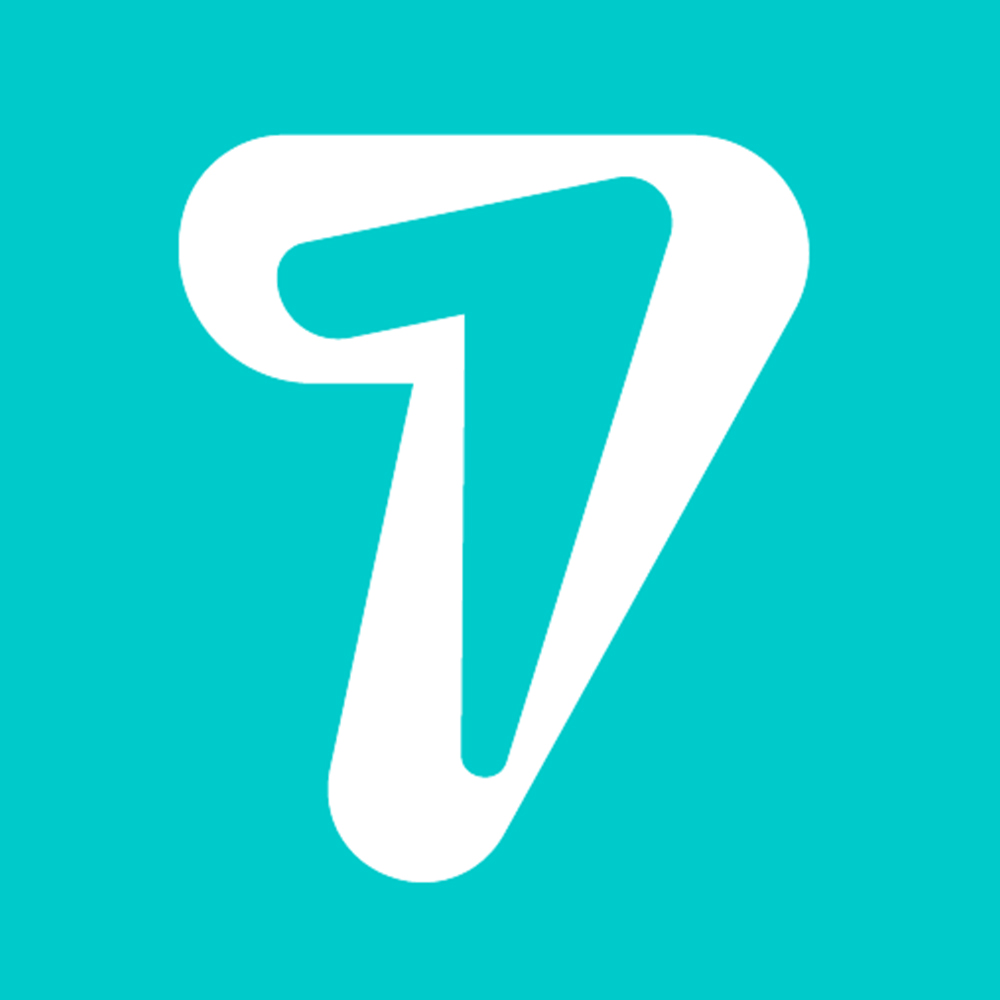How to login to Messenger multi accounts on one phone?
Due to the need for exchange work, many people choose to log in to multiple accounts at the same time, such as logging in to multiple accounts on Facebook, or using Google accounts at the same time. Logging in accounts at the same time will make our work more convenient, without having to log out or log back in accounts.
And recently, Facebook has updated the feature of signing up multiple Messenger accounts for both Android and iOS operating systems. You will not have to waste time to exit this account and then login to another account to use. We can switch between two accounts at once on Messenger. Join the Network Administrator to experience this fascinating feature.
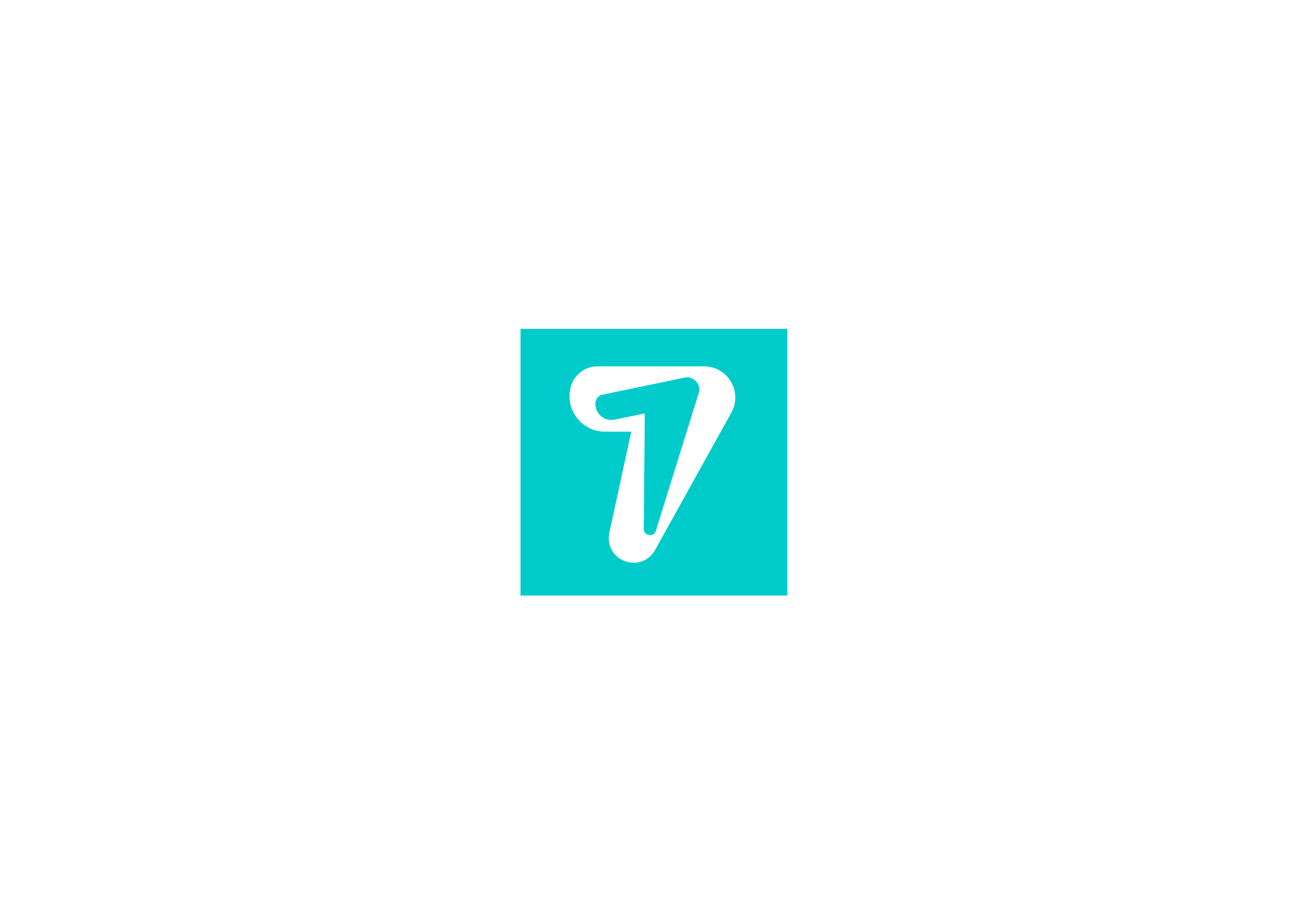
How to login to multiple iOS Messenger accounts:
1. Download Facebook Messenger for iOS
2. Download Facebook Messenger for Android
3. Using 007 SCRM
Step 1 :
Log in to your Facebook Messenger account on the device. In the main interface of Messenger , click the Me tab . Then, scroll down and select Switch Account .
Step 2 :
In the Switch Accounts interface, click the plus icon to the right of the top screen. Next, we will enter the second Messenger account that we want to use in parallel with the current Messenger account. Enter finished click OK .
Step 3 :
Next, the application will ask if you require a password for this account. Click Require. Thus, when we switch to using a second Messenger account, we will be able to login. If you choose Don’t Require, when switching to the second Messenger account, you will have to re-enter the password to login.
Step 4 :
A new notification appears, click Turn on Notifications . Next the application will ask if you want to turn on notifications when using this Messenger account. Click Turn on Notifications to access and receive notifications even without opening the application.
Step 5 :
In the Switch Accounts interface, you will see two Messenger accounts successfully logged on. If you want to log out of the other account , just press and hold the account and then drag it to the left until the word Delete appears. Click Delete to delete the account.
2. Log in to multiple Messenger accounts at the same time on Android:
Step 1 :
From the interface of Facebook Messenger, click the gear and then select Account and then click on the plus sign to add the account
Step 2 :
Please proceed to login new account. After that, 2 accounts will appear in the list together
Step 3 :
To switch between 2 accounts, click on the account name, a message will appear, press 2 Continue to switch.
Step 4 :
To delete an account, click on the 3 dots next to the account name and then select Delete account . Then, click Delete in the confirmation dialog
3. Use 007Promoter
007Promoter, WhatsApp marketing and advertising platform. you can control bulk WhatsApp hash chennels to send messages automatically, create lots of full groups without others’ agreement , and other advanced marketing action… by HiSeven
007Promoter has the following functions
007Promoter Hash channels : Control thousands of WhatsApp hash channels using different IP proxies to chat in one web.
Team Work : All team members can create HiSeven seats to control there own WhatsApp hash channels, and manager can see all of them working.
Chat Support : Reply automatically, quick reply, keywords reply, auto-translation, friends quantity counter…