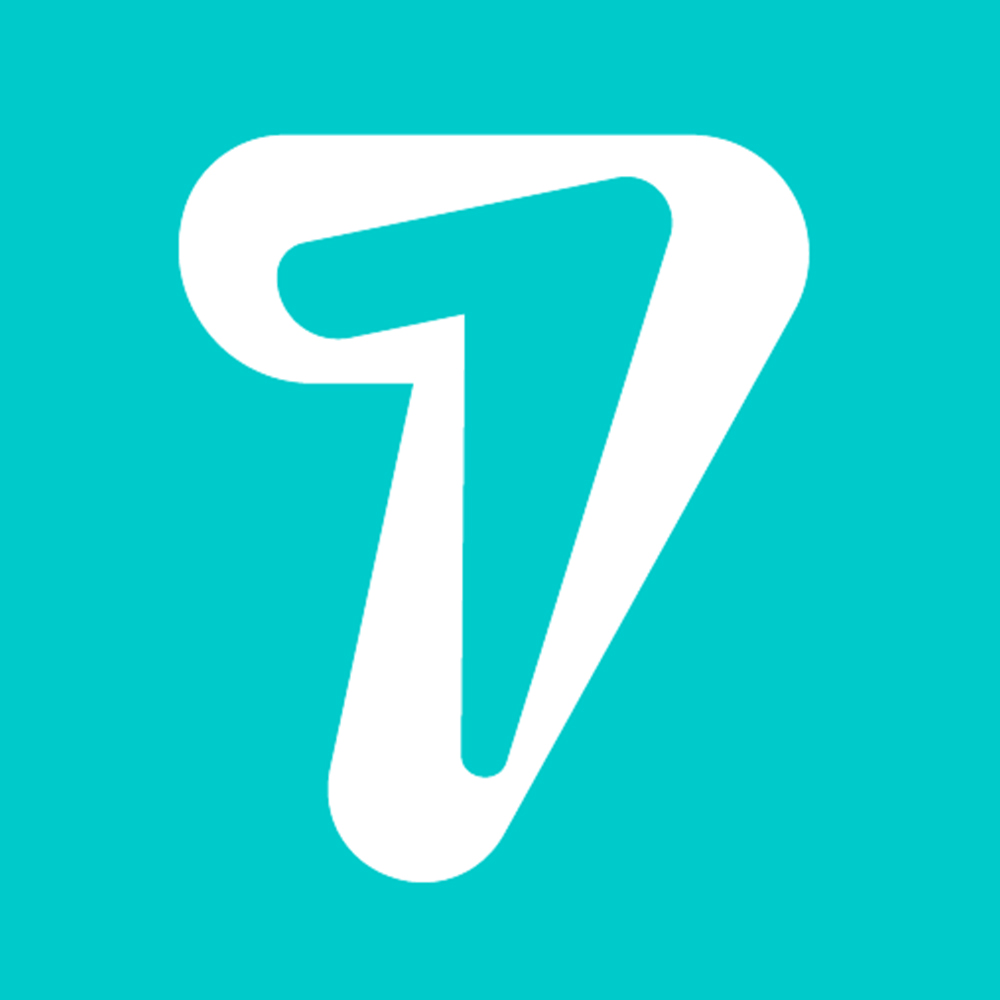How To Find Number Of Messages For Each Contact In WhatsApp?
Ever wondered that who is the contact with whom you have talked the most on WhatsApp? You might be thinking how can you count the total number of messages for each contact to determine that? No need to do it manually as WhatsApp for Android and iPhone both have a Storage feature using which you can do so.
This feature is useful if you want to know about the number of messages you have exchanged with a particular contact or group. It also gives you a detailed breakdown of images, audio, videos, etc. you have exchanged with each other.
Moreover, with this feature, you can find out who are your favorite contacts in WhatsApp by looking at the number of messages you have sent to each other. In this article, we will take you through this feature and let you know you can use it.
You can also pin chats of your favorite contacts on WhatsApp so that they always remain at the top in the list of conversations for quick access.
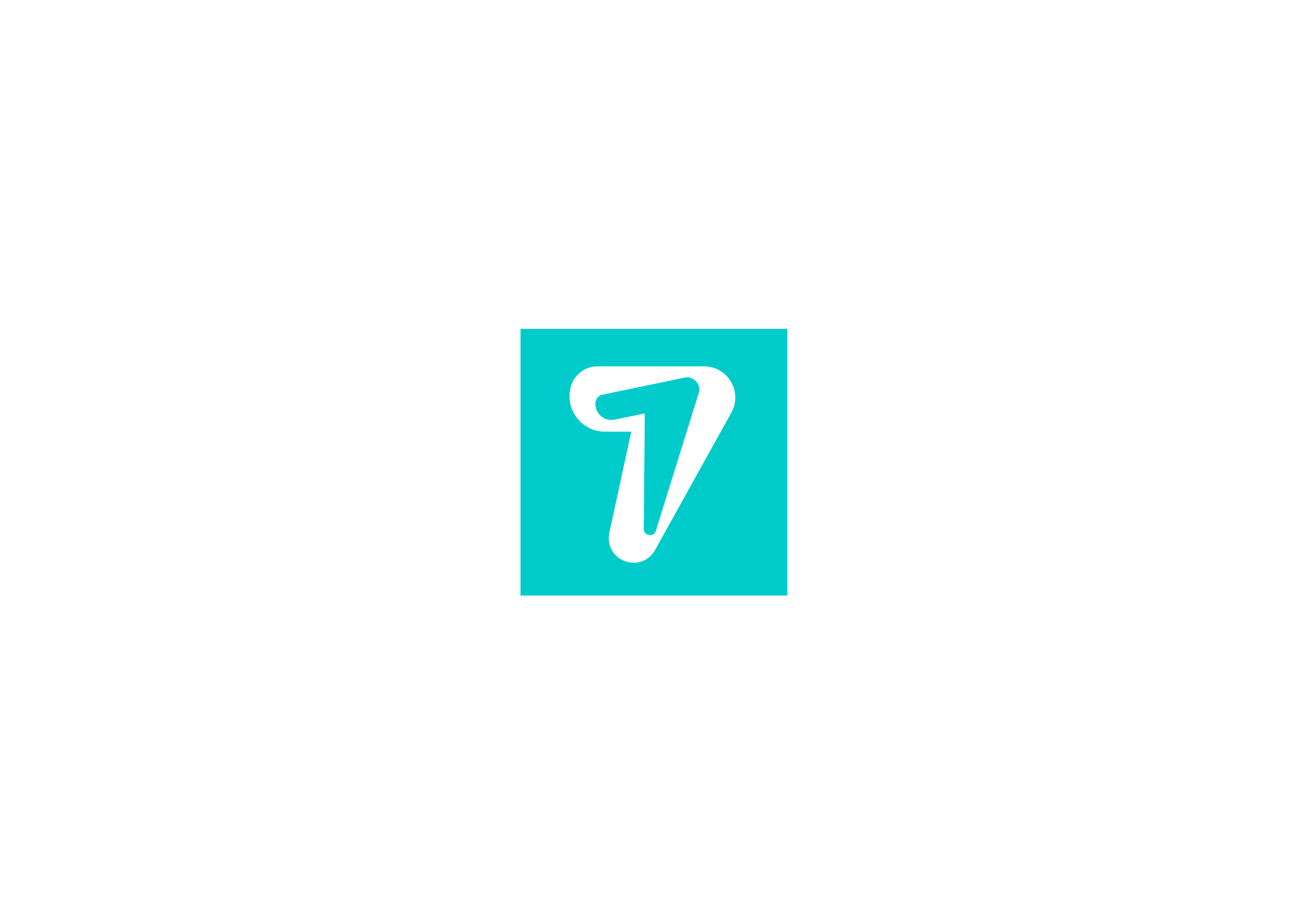
Find Number Of Messages For Each Contact Or Group In WhatsApp
With the storage usage feature, you can only not only check the number of messages for a particular contact or group but also the size occupied by them which can help you out to delete chat of contact which you don’t require and clear up space on your smartphone.
Follow the steps given below to find the storage usage option.
iPhone
1. Open WhatsApp on your phone.
2. Tap on the Settings tab at the bottom right corner of the screen.
3. Under Settings select Data and Storage Usage.
4. Now, tap on Storage Usage. It should be somewhere at the bottom.
If you are using the feature for the first time then it will take a few seconds to load the details. Once the details are loaded, the list will show the contacts listed in decreasing order of the size of the conversation.
To know the detailed breakdown of the number and type of messages for a particular conversation, tap on the contact or group name in the list. The details will show the number of images, videos, audio, location shares and contacts shared along with the number of text messages.
The contacts which you see on the forward screen also come from here. Ones with a higher number of messages with show up in the Frequently contacted section. If you wish you can always hide the contact from Frequently contacted by deleting the messages from here.
Android
1. Inside the WhatsApp application, tap on the three dots at the top right corner of the screen, then from there select Settings.
2. Next, tap on Data and storage usage.
3. After that, under Usage, select Storage usage.
4. Now it will show you the list of contacts and the storage consumed by them. Tap on any contact or group.
It will then show you all the details including the count of text messages, photos, and other media a particular conversation has.
Recommended 007SCRM
007SCRM, control defferent instant messenger accounts in a web, auto-translate, record friends adding quntity…WhatsApp, LINE, Telegram, Zalo, etc, by HiSeven
007SCRM has the following functions
Translation : Auto translate every messages you send or receive into any language.
Friends Quantity Counter : Auto count the adding friends quantity for realizing effact of marketing compaign.
007SARM Auto Reply : Reply preset words automatically, quick reply by 1 click, keywords reply…