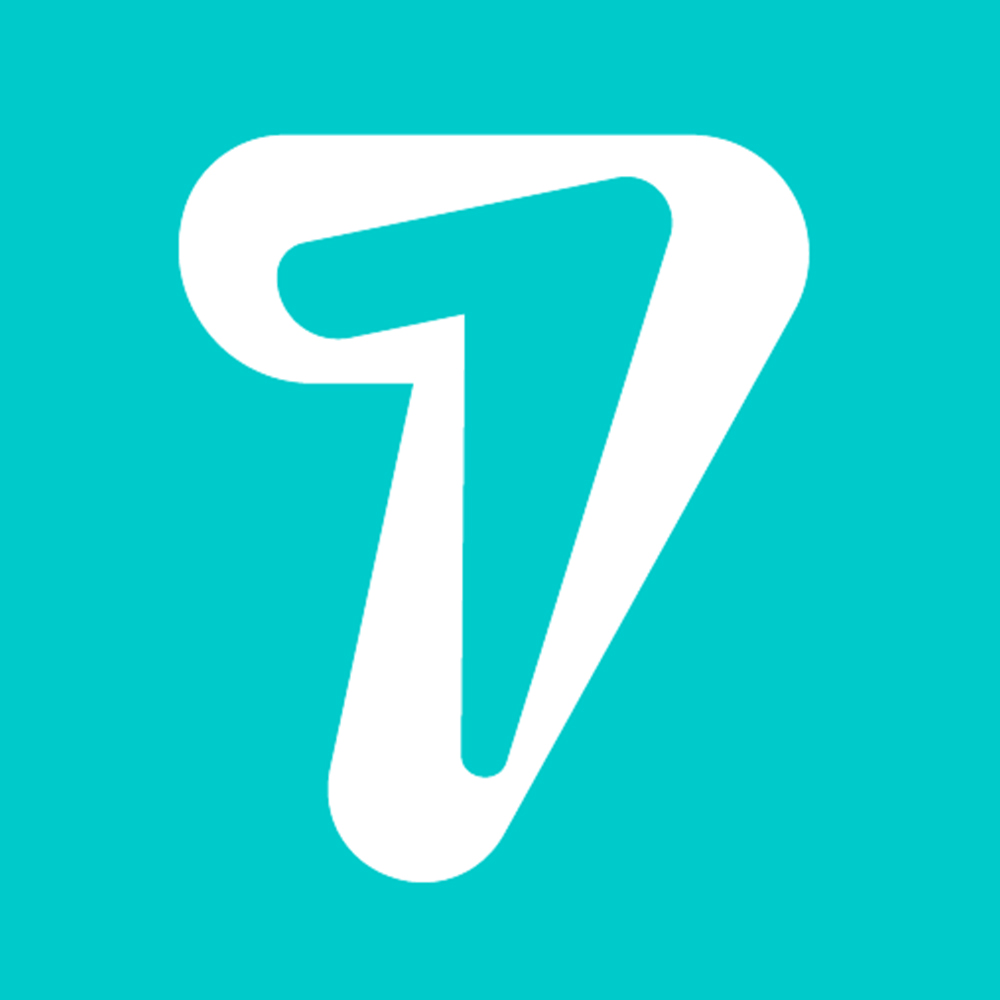How to Filter Search Results on Facebook?
You can use search filters on Facebook to narrow down the type of information you’re looking for. Facebook’s advanced search filters let you sort your search results to show only people, posts, Pages, events, videos, and even locations, which can make your search results much more meaningful. We’ll show you how to filter your search results in Facebook by category on your computer, iPhone, iPad, or Android.
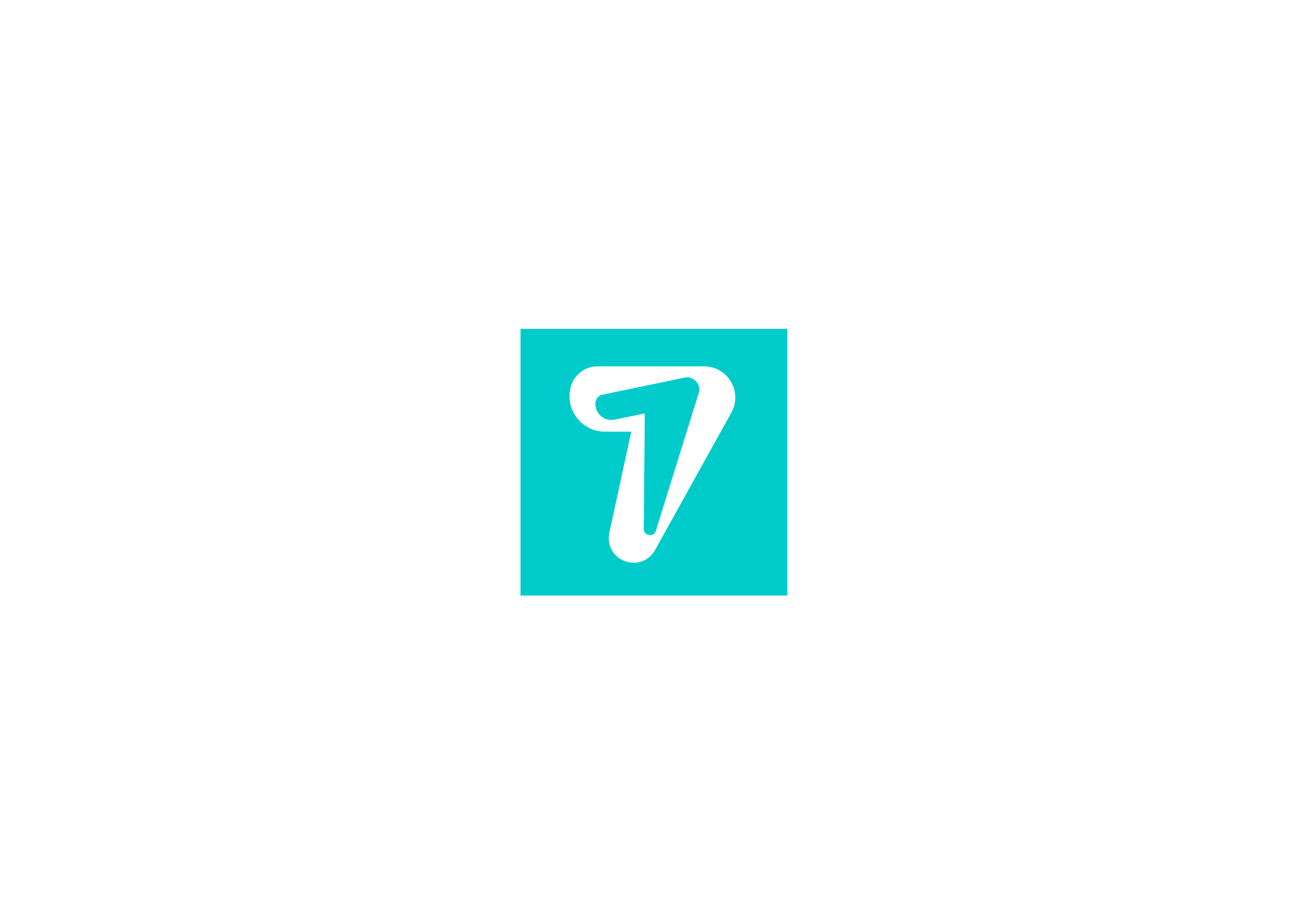
Method 1:Filtering on Mobile
1. Open the Facebook app. The Facebook icon looks like a blue box with a white “f” in it.
If you’re not automatically logged in, log in with your Facebook account. You will have to enter your email or phone number and your password.
2. Tap the Home button in Facebook. This button looks like your Facebook Home page.
On an iPhone or iPad, it’s located in the lower-left corner of your screen.
On Android, it’s located in the upper-left corner of your screen.
3. Tap on the Search field. This is located at the top of your screen.
4. Enter the keyword you wish to search. This could be the name of a person, group, page, event, app, or it could be a photo caption.
5. Tap the Search button on your keyboard. This will bring up a list of all search results matching your keyword.
On an iPhone or iPad, this will be the blue button on your keyboard in the lower-right corner of your screen.
On Android, this button could look like a magnifying glass icon, or you may need to hit Enter on your keyboard.
6. Tap on a filter category. Search will show you all top results. Select a filter from the bar below the Search field at the top of your screen.
People will show you a list of all personal Facebook profiles with a name matching your search keywords.
Pages will show fan pages for brands, businesses, organizations, and public figures. Here you’ll be able to find your favorite TV show, pizza chain, art museum, or mystery author.
Apps will show games and social plugins that contain your search keywords in whole or in part.
Photos will bring up all photos with a caption matching your search keywords.
In Groups, you’ll see a list of groups you’re a part of or might be interested in joining based on your search.
In Events, you’ll see all past and upcoming events in your area matching your search keywords.
Method 2:Filtering on a Desktop Browser
1. Go to Facebook.com. Use a web browser of your choice.
Facebook will open up to your homepage if you’re already logged in. If you have not yet signed up and logged into Facebook, check out this article for some help in the process.
2. Click on the Search field. This is located at the top of your home page, next to the Facebook logo in the upper-left corner of your screen.
3. Enter the keyword you wish to search. Search will show you matching results as you type.
Press Enter on your keyboard if you want to open the top result.
4. Click Find More Results at the bottom of the search list. This will bring up all top search results matching your keyword.
5. Click on a filter category on the left navigation bar. Search results include people, pages, places, groups, apps, events.
Click People if you want to see a list of all personal Facebook profiles with a name matching your search keywords in part or in whole.
Click Pages if you want to see brands, businesses, organizations, and public figures with a name matching your keyword. Here you might be able to find your favorite action movie, taco joint, government agency, or graphic novelist.
Click Places to see all real-life and virtual locations with a name matching your search.
Click Groups if you want to see a list of groups you’re a part of or might be interested in joining based on your search.
Click Apps to see all games and social plugins matching your keywords.
Click Events if you want to see all past and upcoming events in your area matching your search.
Method 3:Use 007Data
007Data, Generate different countrys phone number, filter active users list in social media, WhatsApp, Facebook, Instagram, Twitter, etc. by HiSeven
007Data has the following functions
Generate Number:Generate bulk phone number randomly
Global Coverage:You can choose the area of phone numbers you want to generate, we support most of contries phone segment for users.
Filter Social Media Users:Input phone number list and filter those are users of your targeted social media